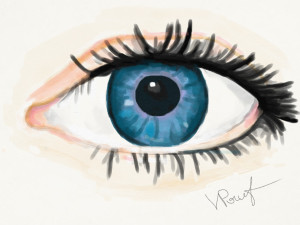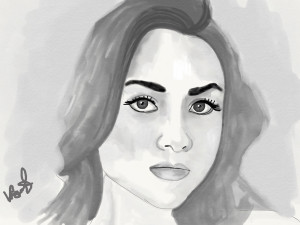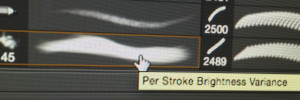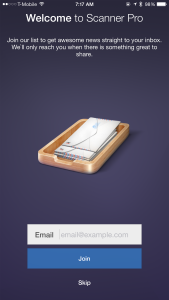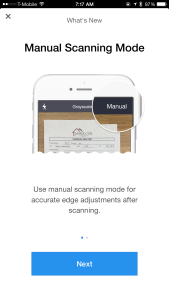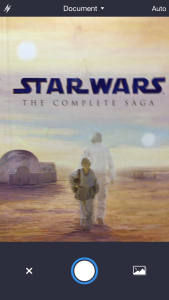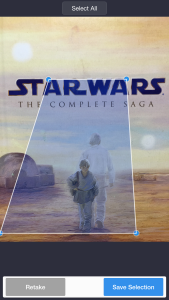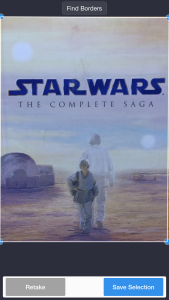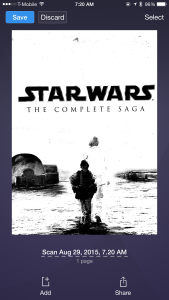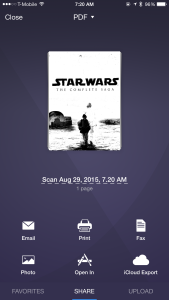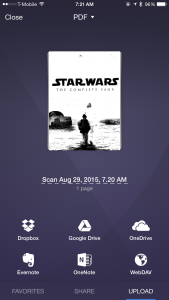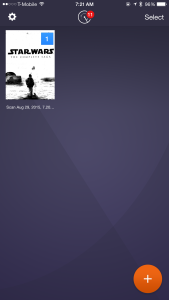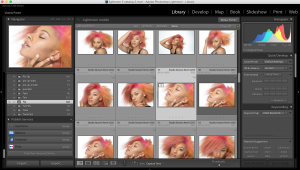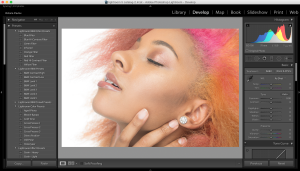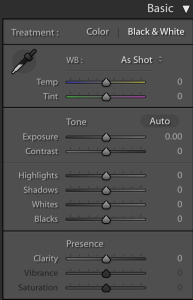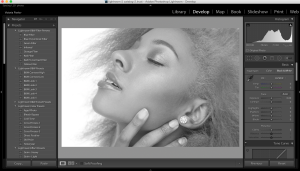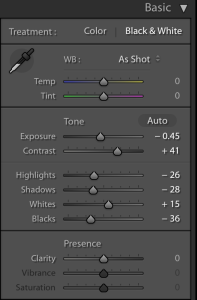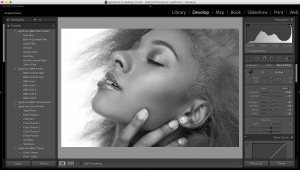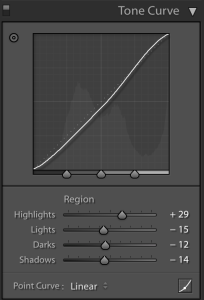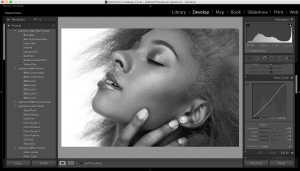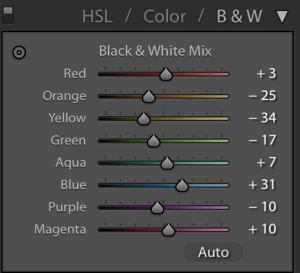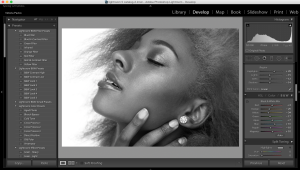Life is Good – Vicky Ryder
Last week I had the pleasure of photographing Vicky Ryder (for my Life is Good series) who had celebrated her 10th year of being free of cancer. I met Vicky about 15 months ago and I must say that she is one of the most beautiful human beings inside and out. I asked Vicky to share her story with us. And this is what she said:
The day after these photos were taken marked exactly 10 years since a lung biopsy revealed a malignant carcinoid tumor in my right center lung lobe. Two weeks later, I had the entire lobe surgically removed.
I am a strong believer in positive thinking and fighting through hard times. In spite of severe pain, and a ton of post-operative equipment I won’t even start to describe, I was taking laps around the hospital floor in record time. I wanted out of there.
Fortunately, my coding job allowed me to work remotely. I was back to work as soon as I could sit up, even though I had short term disability left over.
As heroic as that all seemed to people at the time, it was not without its struggles.
Having never experienced any major medical issues prior to that year, I felt like “damaged goods” for quite awhile. With a surgical wound spanning from just under the right breast all the way to my back, I had only two positions I could comfortably assume. My ribs had been sawed through, so I couldn’t get out of bed without tears from the pain. I couldn’t breathe without discomfort. I needed help to get through even the most embarrassing daily tasks. I certainly couldn’t drive for a long time. Up until this point, I had been an exceptionally independent woman. Needless to say, I suffered bouts of depression.
Little is known about the cause of carcinoid tumors. All the doctors could tell me is that it probably was not caused by any of the usual suspects, or more people would have them. Carcinoid tumors are relatively rare. For awhile, I was paranoid of everything from candles to traffic fumes.
Though I was back to a somewhat normal routine after a few months, it was around a year before I felt normal. By that, I mean I had assimilated enough that a day went by where I wasn’t reminded of all the ways life had changed.
Throughout that year, I resolved to only let it change me for the better. I remembered that worrying about the unknown was no way to live life, and I started to truly appreciate what I had vs. lament what I didn’t. I had loved ones to help me through it all. I had a supportive job. Apart from annual CT scans, I needed no followup treatment. Most importantly, I was lucky to have caught it early.
At five years out, I was officially considered a cancer survivor.
Fast forward 10 years. The two remaining right lung lobes expanded to fill in for the missing third. I can breathe better and do more than I could for several years prior. Most importantly, I’m alive. I’ve taken life head-on by changing careers in an attempt to be sure I spend my remaining time on Earth doing things I love.
This isn’t to say the last 10 years have been perfect. Believe it or not, I’ve been through even more trying times with my health. Life, in general, has surely had its ups and downs. I have just learned to take it all in and build a new kind of strength upon it. I do my best to share that strength with others in every way possible.
I typically only speak of my experiences with cancer to those who are in need of the same moral support I was so lucky to enjoy. When I realized I would be in Victoria’s neighborhood precisely 10 years to the day of my cancer diagnosis, I knew it was time to do a bit better than that. I hope all who read this will see that, above all
Life Is Good.