Select Subject in Adobe Photoshop CC ONLY with one click!!!
What’s New in Adobe Photoshop CC 2018
My Books on Amazon:
Select Subject in Adobe Photoshop CC ONLY with one click!!!
What’s New in Adobe Photoshop CC 2018
My Books on Amazon:
I’m very please to announce my NEW online training site! “Everything Digital”

About my training site: my main goal is inspire you and make your digital workflow more enjoyable. All of my tutorials are recorded in a conversational manner. No “robotic” talking head tutorials. I want to have a conversation with YOU. I want to make the learning experience more enjoyable. Here you will find different tutorials: from beginner to advanced level. I believe that the learning experience is suppose to be enjoyable and a two-way conversation.
In my All Digital course you will be able to access all of my courses for one monthly payment of $15.00
My Books on Amazon:
Digital Painting for Photographers in Adobe Photoshop CC
Adobe Mobile Apps
Adobe is pushing the creative envelope with what can be done on mobile devices. In this book you will see how to use Adobe’s complete offering of FREE mobile Apps to do everything from photo editing, to layout, video editing, story telling, social media posts and full blown page layout. Whether you plan to just start the creation process on your mobile device and finish on the desktop or do your entire project on your mobile device, this book will show you what’s possible in each app and best of all provide you with the knowledge of how to use the apps.
Few videos have been uploaded to my YouTube channel
Face-Aware Liquify in Adobe Photoshop CC
Select and Mask workspace in Adobe Photoshop CC
How to create a movie poster in Adobe Photoshop CC
How to create a movie poster using Adobe Mobile Apps
Create an art inspired by Vincent van Gogh in Adobe Photoshop CC
and MANY more!
Importance of Daily Exercise
I found that daily exercise is very important for many reasons. Daily exercise helps with exploring/developing new techniques, polishing your skills, pushing your artistic vision into another higher level, and teaches you how to be productive and not to be stressed under the “less time” pressure.
Adobe Photoshop Daily exercise: try to have 20 minutes every day to create something new in PS. its not supposed to be too complicated or perfect. Try to composite 2 or 3 images together (and the best practice is to composite random images, not images that you thought will be good with some composition. Just choose images with absolutely different style, schemes and start working on your Photoshop composition).
Photoshop Painting: try different styles of painting every day. Don’t spend more than 20-30 minutes and you don’t need to finish your painting if you don’t have time. Just practice with brush strokes, colors, try different brushes.
Photography: simply keep your camera next to you all the time. See something > take the shot. Different light, different angles. Try it and you will see a huge improvement just in a few days!
Mobile Apps: what could be easier?!!! You have your mobile devices with you all the time! So Adobe Photoshop Sketch, Adobe Photoshop Mix and Adobe Photoshop Fix. Try them and you will be impressed with your improvement just in a few days!
Traditional Painting: use any paper you have. Don’t try to finish your masterpiece every day. Exercise with different brush, pencil strokes, composition.
I am planning to record new series of tutorials:
Any specific tutorials you would like to see? If so please, let me know using Post Comment option below or send me a tweet @Victoria_Pavlov
My Help To Go service
My Help To Go service offers help with any of your design and photography projects. If you want a second opinion, or you’re just not sure if you are in a rough patch I can help you. This is a one-on-one online consultation. You can choose between half hour and one hour consultation.
I support follow applications:
I was looking for stock images for a many years and I was not impressed with what I could see on a market until I was introduced to Adobe Stock.
I am professional photographer, digital artist, and educator. I am working and teaching Adobe Photoshop, Adobe Muse, Adobe Dreamweaver, Adobe Premiere Pro, Adobe Lightroom, and all Adobe mobile applications and I found that Adobe Stock is the BEST source for my design, photography, painting, education workflow. Why?
Reason 1:
I’ve heard many people say: ” I am a professional photographer, designer and I am not using any stock images”. Hmmmm so if you need any professional image, background, graphic image to build your clients “travel with us” website you will go around the world to take pictures of the places were your client offers services? And keep in mind that as usual our clients don’t know what image(s) they will use and they are depending on us to show them at least a few examples that they can choose from. So if you multiply all the costs of traveling around the world, and the time just to take pictures, your price for client’s website will rise up significantly and I am not talking about the extra time that you need to build the website. My question is: will your client wait at least 7 extra months and pay 99% more than he/ she should pay just to let you use your own images? The answer is NO and NEVER.
So reason #1: use Adobe Stock images to make your workflow more productive along with building great communication between you and your client.
Reason 2:
When you working on your client project and you’re not sure which image you or your client will use with your design, simply download a “preview” version of the image(s) your want to use, finish your design, project, show it to your client and if your client approves your design simply click on Adobe Stock image > License image and you will visually see that your Preview image will be replaced with high resolution, ready to use royalty free image. You don’t need to do any EXTRA steps that will increase your workflow time and your client will receive the final copy of the approved project in no time!
So reason 2: Fast and stress free workflow
Reason 3:
Quality
Adobe Stock is a worldwide library (40 million +) of the best photographers, digital artists, designers. All images are with HIGH quality ready to use right away.
Reason 4:
The price
You have many optiosn to subscribe to Adobe Stock
1: As a Creative Cloud member you are saving 40% of the monthly plan!!!!!!
10 images a month
US $29.99 / mo
Annual plan, paid monthly
2: 10 Images a month
US $49.99/mo
Monthly plan
3: 750 images a month
4: Single images are just US $9.99 without a subscription
Reason 5:
If you are a photographer, digital artist, 3D artist, graphic designer you can make money selling your work. You can sell your images, even the ones taken with your smart phone!! You can make money from your work just from your home using your computer!
Click on + icon
Click on Camera Roll icon
Choose your first ( and it will be our background ) image
Resize your image
Adjust > Exposure ( move exposure’s slider all way to the left to apply the Night Time Effect to our background layer)
Click on the second layer icon and add your second image
Click on Cut Out icon. Now we need to remove the Moon’s background.
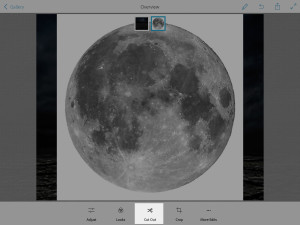
Resize the Moon’s size
Adjust > Exposure ( move exposure’s slide to the left to make the moon darker )
Holding the Moon Layers move this layer over our Background layer
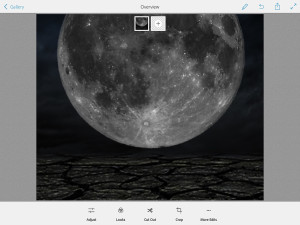
Now we have another “empty” layer. Click on the “empty” layer and chose the robot image
Cut Out > Remove Robot’s image background
Adjust > Exposure > Move Exposure slider to the left to make robot image absolutely dark
Holding Robot Layer icon move this layer over our First layer
Click on Looks icon > Natural + look
Adjust > Saturation > Move slider to the left
Send to Photoshop > Your image is Stored in your Creative Cloud Photoshop Folder
Open your Photoshop Mix image in Photoshop
Adobe Paper Texture Pro
Chose any paper texture you like to work with > Image > Adjustment > Vibrance
Make Layer opacity = 67% > Gradient Tool ( with opacity = 18% )
Apply mask to highlight the moon and robot
Adjustment Layers > Exposure