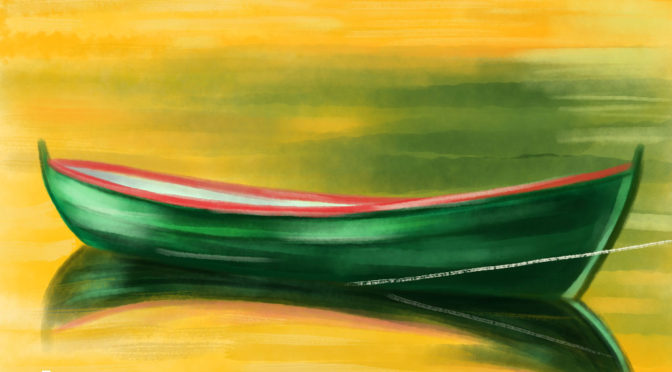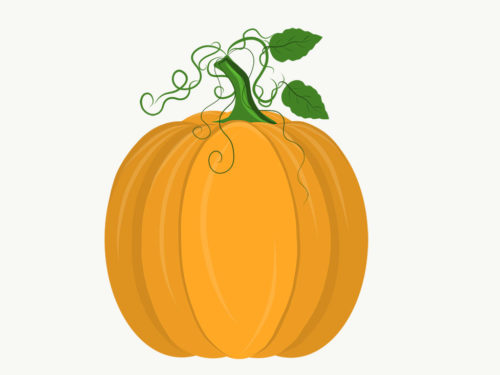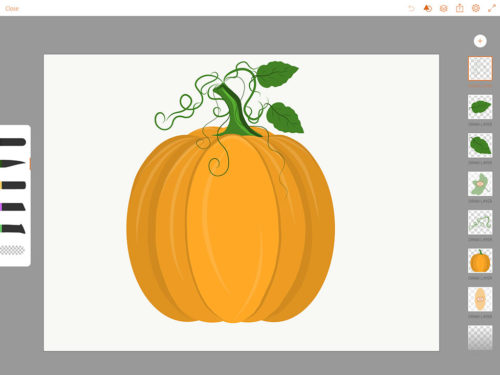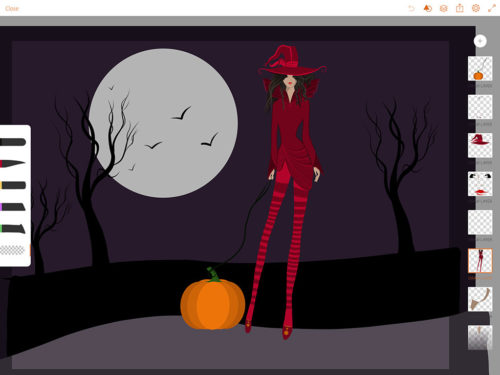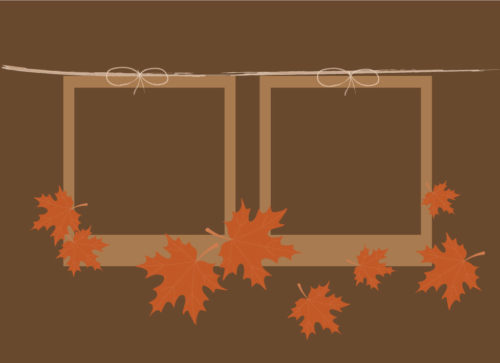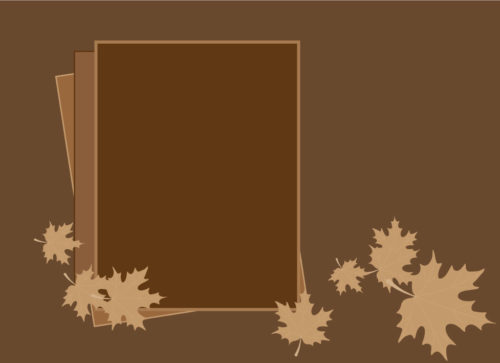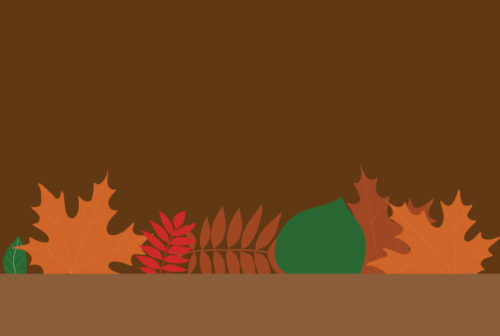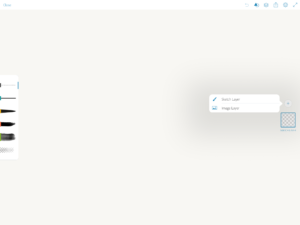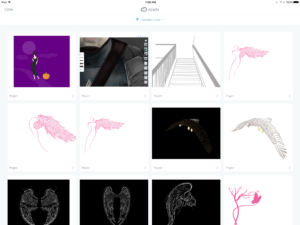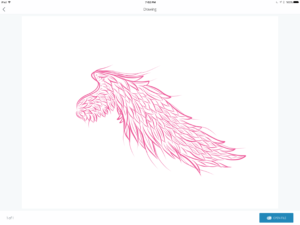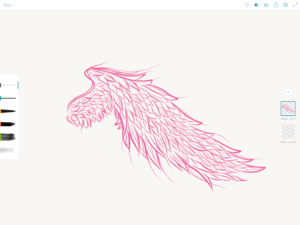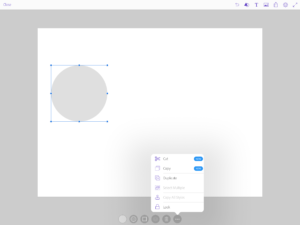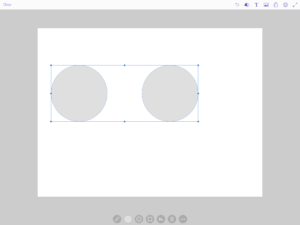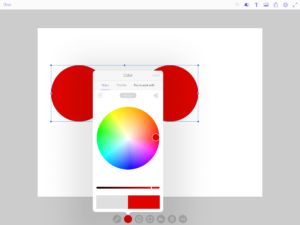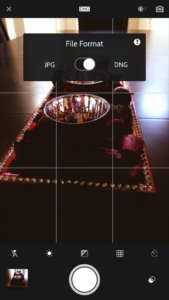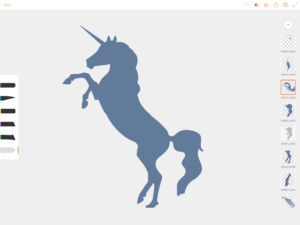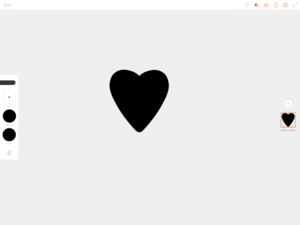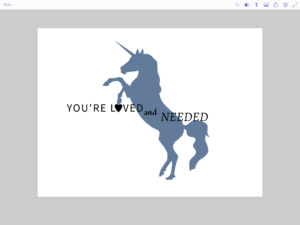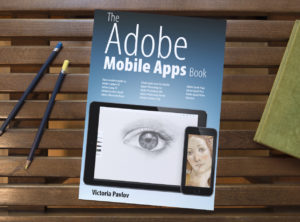How to get started with digital painting in Adobe Photoshop
DATE: 02/04/2021
TIME: 5:00 PM ET
Do you want to start painting in Photoshop, but you’re not sure where to start? If your answer is yes, this webinar is for you. You will learn how to start your painting in Photoshop and how to customize your brushes and workspace. If you are a photographer and want to create your next masterpiece based on a photograph, I will show you how to do it. By the end of the webinar, you will be able to download a library with different backgrounds that you can use in your painting in Photoshop.
Part 1:
Description:
In this session, you will learn how to customize your workspace and brushes for your custom needs. Customizing your tools and workspace helps you to be more creative and making your painting process more enjoyable.
Part 2:
Description:
We all have different painting experience, style, inspiration, and vision. In this session, I will show you a few different ways to start your painting.
Part 3:
Description:
Colors play a huge role in painting. I would say that colors are the most powerful and important tool in any art. Sometimes when we just start our painting journey, blending colors could be challenging. In this session of the class, I will show a few ways of blending colors. You can choose the one you like the most.
Part 4:
Description:
I believe that we were born with an artistic soul inside of us. Most of us all want to paint. Creation is the primary language of the universe. I hear it all the time “I want to paint so much, but I can’t.” “I never painted before so I think I can’t paint in Photoshop.”In this session, I will show you how you can create your own masterpiece even if you’ve never painted before.
Part 5:
Description:
I believe that the most important aspect in any painting is to be creative and enjoy what you do. In the 21st century, we can combine both: the artistic and technical sides of our painting in Photoshop. The best part is that if we do it in a smart way we can pay more attention to the artistic side because the technology will do the rest. In this part of our class, I will show you how to do it.
Introduction to digital painting on mobile
DATE: 02/10/2021
TIME: 7:00 PM ET
We all want to have the freedom to create anywhere. Now with Adobe Illustrator on iPad and Adobe Fresco on iPad we can create art from anywhere at anytime. During this class you will learn how to get started in Adobe Fresco and Adobe Illustrator on iPad. By the end of our class I will provide you with a library of backgrounds that you can use in your next project.
Adobe Fresco on iPad
Part 1:
Description:
In this part, you will learn how to create a new document from scratch or how to use ready-to-go templates and how you can customize them.
Part 2:
Description:
Brushes play one of the biggest roles in a painting workflow. In this part I will show you the different brushes available for use in Fresco and how you can customize them to make each brush more unique.
Part 3:
Description:
Colors play a very important role in storytelling when creating art. In this part of our webinar, I will show you how you can use colors in Fresco, how to create new colors, how to use the same color across all Adobe applications.
Part 4:
Description:
The most common question people ask me is “how can I blend colors in digital painting?” In this part of our webinar, I will show you a few techniques for blending colors in Fresco
Part 5:
Description:
Live brushes in Fresco are incredibly awesome and fun to work with. I will show you how to use them, how to customize them and combine them together to create your next masterpiece.
Part 6:
Description:
How to start a painting and finish it using only one brush. How to use different brushes in one art piece. In this part of our webinar, I will show how to use different brushes, how to take advantage of different brushes in any painting.
Adobe Illustrator on iPad
Part 1:
Description:
In this part of our webinar, you will learn how to create a new document from scratch or use ready-to-go templates. You will get familiar with the beauty of illustrator on iPad, UI, and art tools.
Part 2:
Description:
I will show how to use the Pen Tool (you will never believe how easy and how much fun you can have to working with the Pen tool)
Part 3:
Description:
Colors are important. In this part of our webinar, I will show how to use colors in illustrator on iPad and how to use different types of gradients
Part 4:
Description:
Yes, we can blend colors in vector art and I will show you how.
Part 5:
Description:
How to create art in a smart way. In this part of our webinar, I will show you how.
Accessories I love and use every day
- HD8RV29 Pro Stand facilitates overhead stable live streaming from your phone on a counter, table, podium, desk, or other flat surface
- TAB131 Tablet Clamp Mount attaches to the shaft/pole portion of the Pro Stand and can be used to log in to live video apps on a secondary device to see comments or to see the view of the phone that’s positioned overhead
If you are planning to purchase this stand, you can use my code “pavlov” to save 20%

.