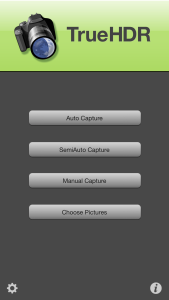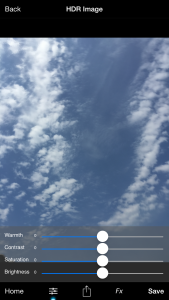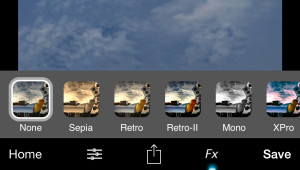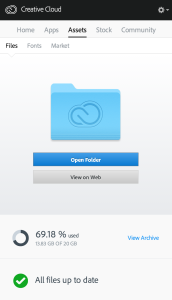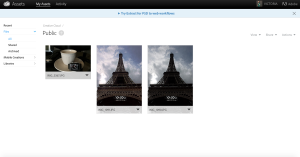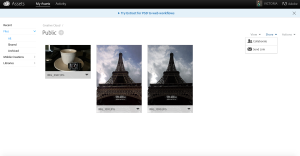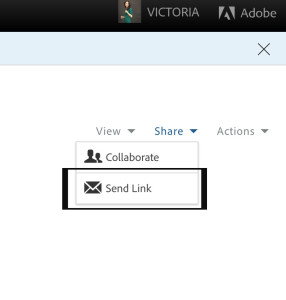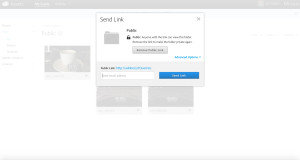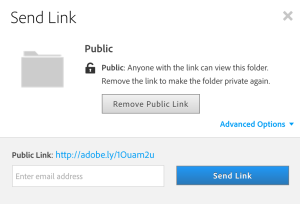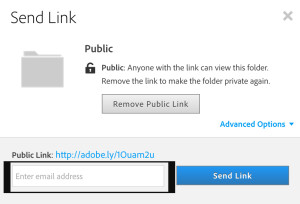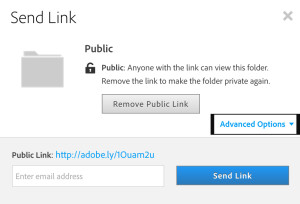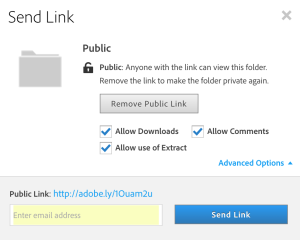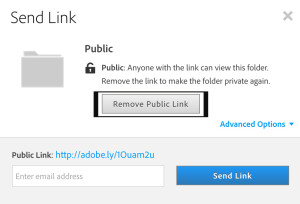My favorite HDR app for mobile photography is TrueHDR by Pictional LLC. I have been using this app more than year, and have no complains about any of its functionality.
TrueHDR app has few capture modes:
- Auto Capture
- Semi / Auto Capture
- Manual Capture
- Choose Picture
My favorite mode to use is Manual Capture. Using this mode I can manually select Bright and Dark areas to merge them into HDR image. I can select between Natural ( most realistic look) and Enhanced ( vivid colors ) modes.
Using custom slider I can control
- Warmth
- Contrast
- Saturation
- Brightness
From the effect presets I can choose any effect I want to reapply to my image ( from Sepia to Vignette)
Using many convenient sharing options you can share or print your image directly from your app.
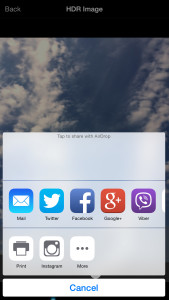
Price: $1.99 and available fro iPhone and iPad!
For iPhone:
For iPad: