My Black Panther fan art painted in Adobe Photoshop CC with Wacom Cintiq




My Black Panther fan art painted in Adobe Photoshop CC with Wacom Cintiq




My Tribute to Star Wars
Just like many of you, I LOVE and I’m a big fan of Star Wars. Because I am also The Photoshop Artist I decided to combine two passions into one to create fan art using the biggest passion in my life, Adobe Photoshop.

Princes Leia
Painted in Adobe Photoshop CC using Microsoft Surfacebook

Rey
Painted in Adobe Photoshop CC using Wacom Cintiq
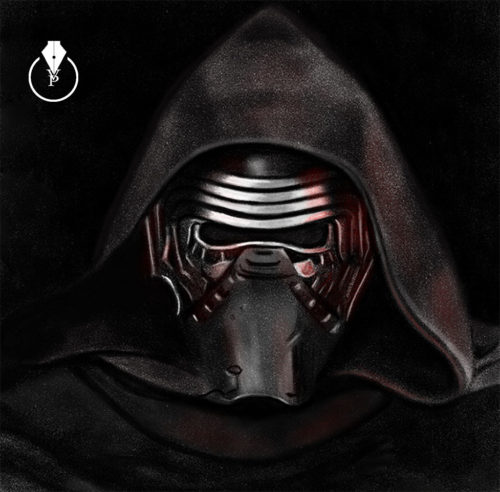 Kylo Ren
Kylo Ren
Painted in Adobe Photoshop Sketch using iPad Pro and Apple Pencil
My Books on Amazon:
Digital Painting for Photographers
101 Photoshop Hidden Gems and Tips & Tricks: A collection of 101 hidden features and short tips that will help make you a Photoshop ninja
The Adobe Mobile Apps Book: Your Complete Guide to Adobe’s Creative Mobile Apps
Digital Painting in Adobe Photoshop Sketch with iPad Pro and
Apple Pencil
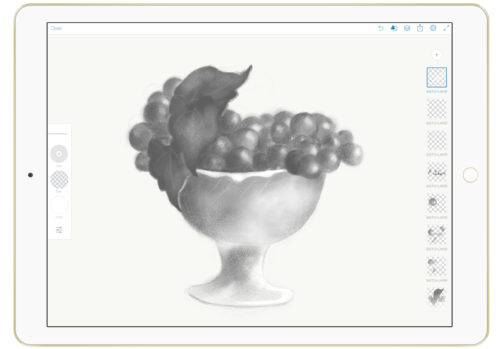
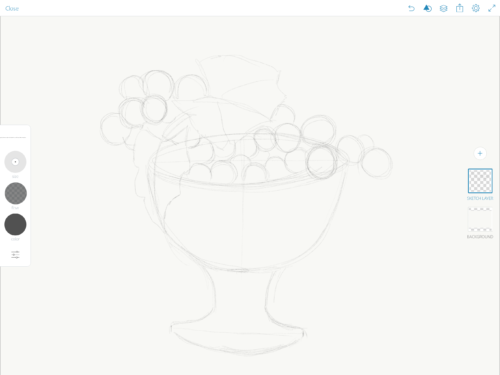
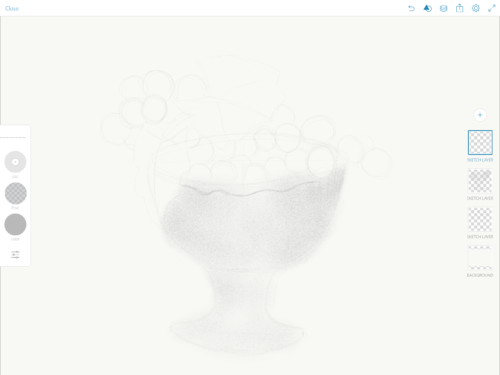
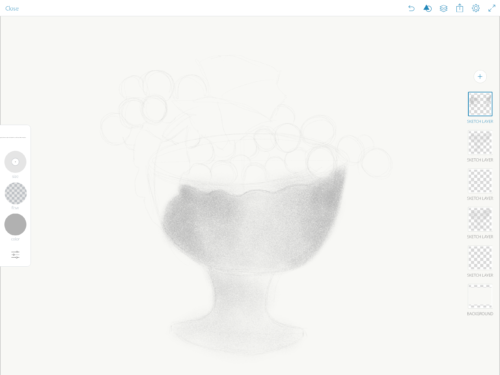
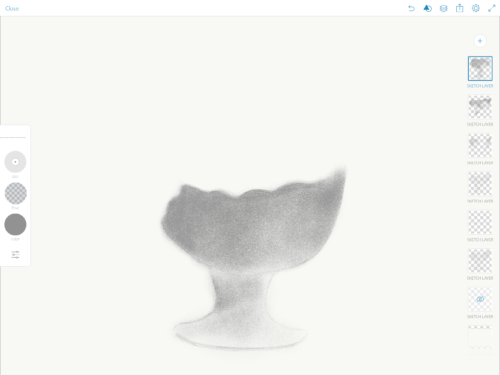
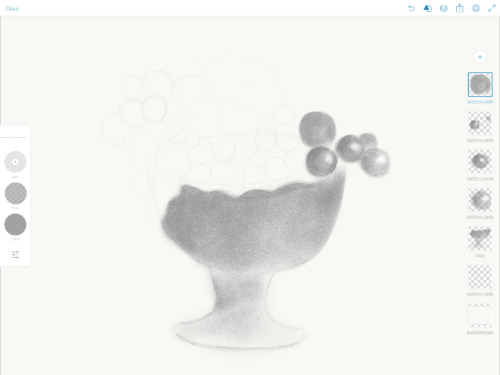
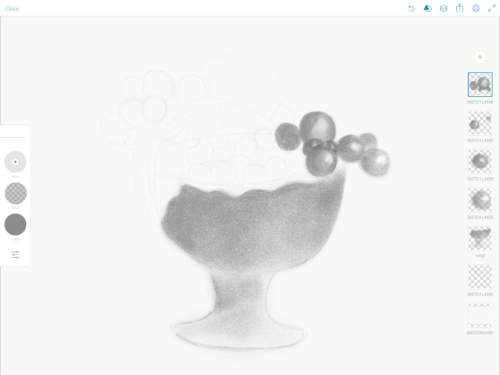
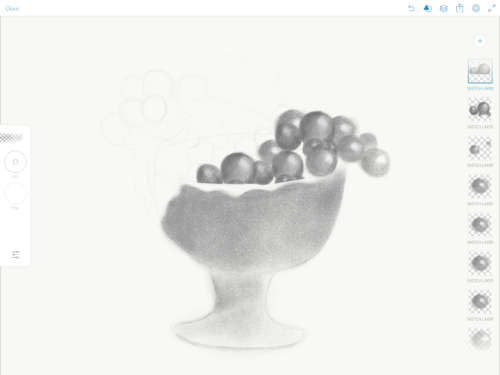
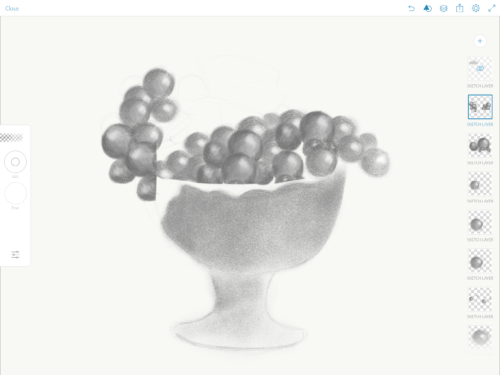
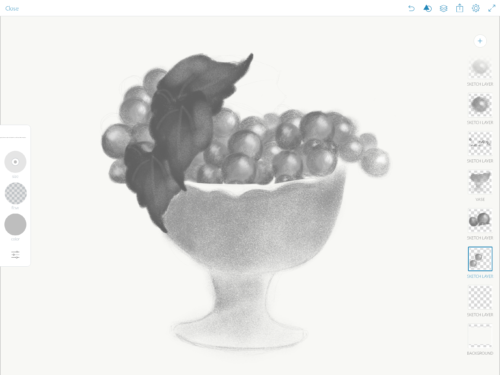
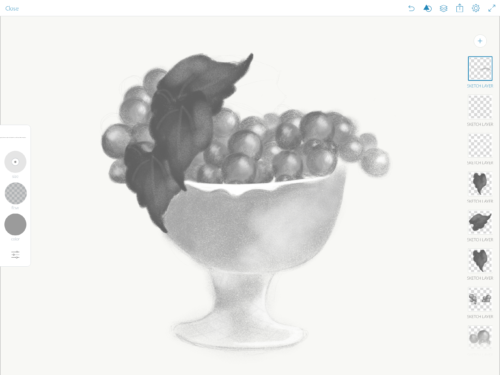
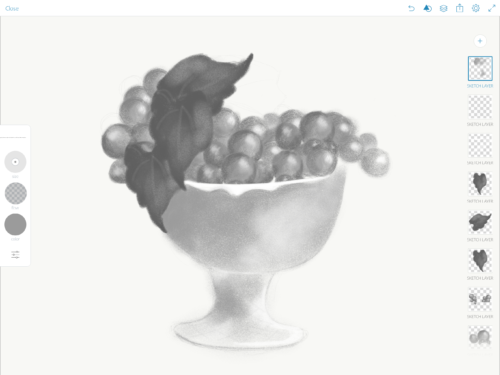
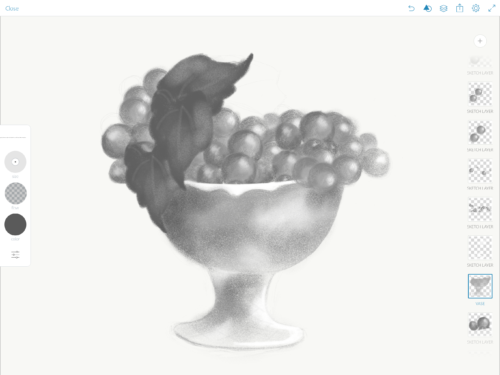
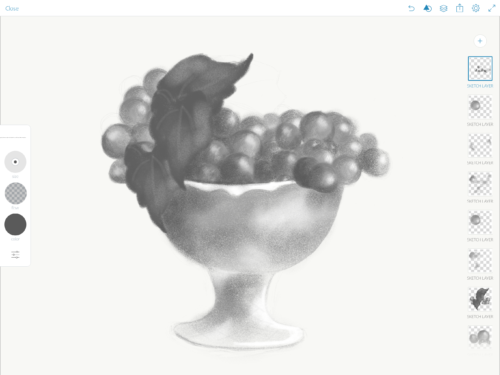
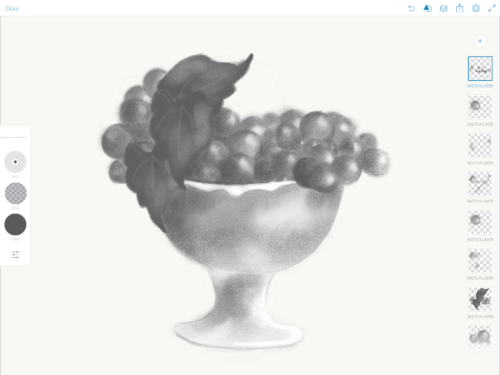
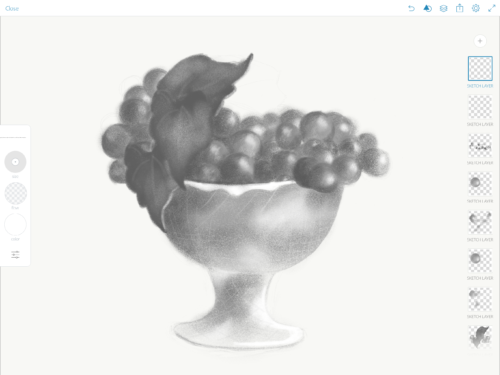
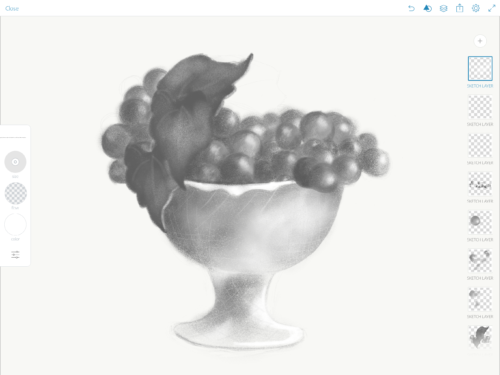
Digital Painting in Adobe Photoshop CC with Wacom Cintiq

My ebook on Amazon
Digital Painting for Photographers in Adobe Photoshop CC
The Adobe Mobile Apps
Speed Painting in Adobe Photoshop CC
The Oil Paint in Adobe Photoshop for Photographers
How to Retouch your image in Adobe Photoshop Fix
My Books on Amazon:
Digital Painting for Photographers in Adobe Photoshop
Follow me on Twitter
My new book “Digital Painting for Photographers in Adobe Photoshop CC” at amazon kindle store
From earliest recorded time on earth people have been trying to express, capture, the moment, emotions, and their lifestyle. From century to century people developed new skills, new style bringing art to the next level…year by year, decade by decade, century by century.
We are lucky to live in the 21st century with all the available technology that gives us the possibility to combine different types or media from traditional methods of painting to photography and digital painting.
In this book we will discover beautiful the world of painting using digital technology such as Photography and Adobe Photoshop CC
.
My favorite and primary tool in my digital painting is the Mixer Brush Tool in Adobe Photoshop CC.
I have two styles in my digital painting:
Painting for Photographers (you don’t need to have any painting experience)
Painting from Scratch (you need to have painting experience or you need to be willing to learn how to paint 
For the last few days I have received many questions about my favorite technique using the Mixer Brush Tool (digital painting for photographers)
My favorite technique:
Favorite Brush: Per Stroke Brightness Variance
Preset: Custom
Load Brush after Each Stoke ( clean brush after each stroke)
ParticleShop is a brush plugin for Adobe Photoshop.
I was introduced to ParticleShop the brush plugin for Adobe Photoshop at Photoshop World 2015. I liked the demo and I decided to buy and try this plugin ( You can download the trial version to try first).
First of all I want to point out that if you are looking for a great painting plugin this in NOT your plugin. I can’t imagine using this plugin for my type of painting. My primary and one and only application for my all digital painting work is Adobe Photoshop CC and most of the time I am using the Mixer Brush Tool. Also I am using Adobe Sketch ( Adobe mobile drawing application) as well. So if you will ask me what is the best application for a digital painting I will answer: The ONE and ONLY Adobe Photoshop CC.
I am not using any third party plugins. As an Adobe Creative Cloud subscriber the main and primary reason for me to use ParticleShop plugin is that this plugin is works with the newest version of Adobe Photoshop CC 2015 and the one one license you purchase will be installed for Adobe Photoshop CC and Adobe Lightroom as well.
The ParticleShop plugin is a great plugin for any type of artistic retouching. It’s amazing with hair and high fashion retouching, and if you like to apply any effects to your image you’ll probably like it. Because ParticleShop is the brush plugin for Adobe Photoshop you have access to all powerful Adobe Photoshop futures, including layers and if combine the plugin with other Photoshop features you will create a very powerful image. With the ParticleShop plugin you have control over your image, you can control the brush strokes: light, color, and angle. You can apply multiple brush(es) effects in one image. Combine, change the color, and opacity of the brush. You can apply brush strokes effects and return to Photoshop and apply the layer mask, duplicate the layer and continue your workflow using Adobe Photoshop. If after that you want to return to ParticleShop you can do it at any time.
I like the plugin and will use it for sure with my design and art workflow.
I have only two complaints about the Starter Pack Options:
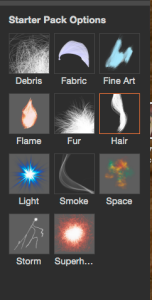
1: I wish I had at least two different types of each default brushes.
You can buy additional brush packs for $29.99 each but I am not sure I will spend $29.99 for each brush pack (each plugin has 11 brushes and so it would be 11 packs) just after I spent $49.99 for the plugin. If I would have at least two different combinations of each brush as a Starter Pack Options I would feel much better.
2: I had trouble making some of my brushes big enough for my image ( 6016 x 4016 ) even after I made the Brush size by Maximum = 750 ( Starter Pack Options)
![]()
Before
After
I always believed that we have reached the point that there are no more boarders between “traditional” and digital art. Using Moleskine and Adobe apps we can jump from a “traditional” pencil painting to digital painting using Adobe Photoshop CC.
I started my project using the Moleskine Smart Notebook (Creative Cloud connected )
Using the FREE Moleskine, a Creative Cloud connected app I took picture of my sketch . The image was saved in my Creative Cloud folder.

And I finished my project in Adobe Photoshop CC using a Wacom Tablet
Wacom Intuos Pro Pen and Touch Medium Tablet (PTH651)
Wacom Cintiq 13HD Interactive Pen Display (DTK1300)